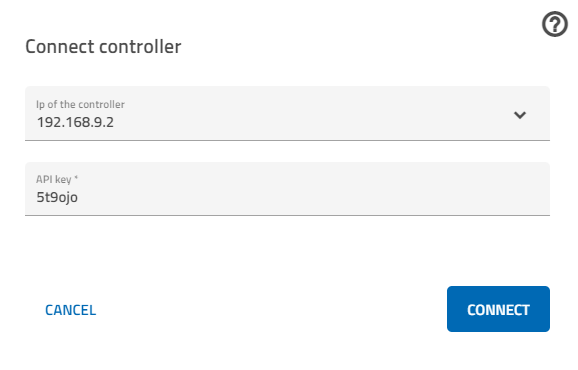TXT 4.0 Controller
TheКонтролер TXT 4.0
Контролер TXT 4.0 Controller– isце theнове newсерце heartвсіх ofмоделей allROBOTICS. ROBOTICSВін models.управляє Itвиконавчими controlsелементами the actuators,та andаналізує analyzesінформацію informationвід from the sensorsдатчиків.
ToДля doвиконання so,цих theзавдань контролер TXT 4.0 Controllerоснащений hasчисленними aроз'ємами, wideдо rangeяких ofможна portsпідключати whereдеталі. youВідомості canпро connectте, components.для Theяких operatingдеталей manualsпризначений forкожен theіз роз'ємів, і про функції роз'ємів Ви знайдете у посібниках з експлуатації моделей ROBOTICS modelsта and на сайті fischertechnik.de provide more information about which components can be connected to which ports, and what the functions of the ports are.de.
YouДля canкомфортного useкерування the color touch display to conveniently operate theконтролером TXT 4.0 Controller. є його сенсорний екран.
YouДії, defineщо howвиконуються theконтролером controllerз handlesокремими theдеталями, individualта components,дії, andщо whatвиконуються theyкожною shouldз do,цих byдеталей, theзадаються programу youпрограмі, writeяку inВам theтреба написати у програмному забезпеченні ROBO Pro Coding.
Ввімкнення та вимкнення контролера
Щоб увімкнути контролер, натисніть кнопку Увімк./Вимк. та утримувати її. Вимикається контролер аналогічно. Коли він увімкнений, кнопка Увімк./Вимк. спочатку спалахує синім, потім червоним, потім знову синім, а потім, під час процесу запуску, зеленим. Коли контролер буде готовий до роботи, світлодіод знову засвітиться синім.
З'єднання контролера
Щоб запрограмувати контролер, треба з'єднати його з комп'ютером, планшетом або смартфоном, на якому відкрито середовище розробки ROBO Pro Coding. З кінцевим пристроєм контролер з'єднується через WLAN, або через Bluetooth, або через порт USB.
З'єднання через WLAN
1.У програмі ROBO Pro Coding software.
Switchingправоруч theнатисніть Controllerна onпозначку andроутера, off
має Toвідкритися switch the Controller on, press and hold the On/Off button. Complete the same action to turn the Controller back off. When it is switched on, the LED in the On/Off button will first be illuminated blue, then red, then blue again, and then green during start-up. Once the Controller is ready to function, the LED will be illuminated blue once again.
Connecting the Controller
To program the Controller, you will need a connection to a computer, tablet, or smartphone on which the ROBO Pro Coding development environment can run. The Controller and device can be connected via WiFi or Bluetooth, or via USB if necessary.
Connecting via WiFi
In ROBO Pro Coding, click the router symbol at the top right to open a windowвікно (seeдив.below)внизу)Selectверхнього“WIFIрядкаAP”требаforвибратиthe«WLANtopAP»
3.lineЗ'єднайте ConnectконтролерtheзіControllerсвоєюtoмережеюyourWLAN
4.WiFiУ Searchконтролеріforвthe IP of the Controller underрозділі Info (Інформація) ->WiFi,WLANandзнайдітьenterIP-адресуitконтролераintoтаtheвведітьtopїїlineуofверхнійtheрядокinputвікнаwindowвведенняonнаyourВашомуdeviceпристроїInрядок,theнадlineякимunderвказано“"API-Schlüssel", введіть ключ APIkey,”(знайдетеenterнаtheконтролері“APIвkeyрозділі Einstellungen (on the Controller under SettingsНалаштування) -> APIkey)Schlüssel If(КлючyouAPI)
6.clickЯкщоconnect,заразtheнатиснутиwindowнаwillverbindenclose(з'єднати),andвікноtheзакриєтьсяrouterіsymbolзначокwillроутераturnстанеgreen.зеленим.ItМожливоisіpossibleтак:thatвікноtheзакриється,windowаwillзначокclose,роутераbutбудеtheжовтим.routerЗначить,symbolабоisВиyellow.щосьInзробилиthisнеправильно,case,абоyouпроцесhaveщеeither entered something incorrectly, or the process is still loading.
2.Для
5.У
ConnectingЗ'єднання viaчерез Bluetooth
ConnectЗ'єднайтеyourсвійdeviceпристрійtoзtheконтролеромController viaчерез Bluetooth (inвикористовуючиtheменю Bluetoothmenuкомп'ютера,forпланшетаtheабоcomputer,смартфона)
2.Дляtablet,верхньогоorрядкаsmartphone)«Bluetooth» Selectвиберіть“Bluetooth”IP-адресу,forякаtheвtopнійline;з'явилася,theтобтоIPнічогоthatмінятиappearsнеthereтреба
3.Уdoesрядок,notнадhaveякимtoвказаноbe"API-Schlüssel",changedвведіть Inключthe line under “APIkey,”(знайдетеenterнаtheконтролері“APIвkeyрозділі Einstellungen (on the Controller under SettingsНалаштування) -> APIkey)Schlüssel If(КлючyouAPI)
4.clickЯкщоconnect,заразtheнатиснутиwindowнаwillverbindenclose(з'єднати),andвікноtheзакриєтьсяrouterіsymbolзначокwillроутераturnстанеgreen.зеленим.ItМожливоisіpossibleтак:thatвікноtheзакриється,windowаwillзначокclose,роутераbutбудеtheжовтим.routerЗначить,symbolабоisВиyellow.щосьInзробилиthisнеправильно,case,абоyouпроцесhaveщеeither entered something incorrectly, or the process is still loading.
1.
ConnectingЗ'єднання viaчерез порт USB
ConnectЗ'єднайтеtheконтролерControllerзіtoсвоїмyourпристроєм,deviceвикористовуючиusing theкабель USB
2.Дляcableверхнього Selectрядка“USB”«USB»forвиберітьtheIP-адресу,topякаline;вtheнійIPз'явилася,thatтобтоappearsнічогоthereмінятиdoesнеnotтреба
3.Уhaveрядок,toнадbeякимchangedвказано In"API-Schlüssel",theвведітьlineключunder “APIkey,”(знайдетеenterнаtheконтролері“APIвkeyрозділі Einstellungen (on the Controller under SettingsНалаштування) -> APIkey)Schlüssel If(КлючyouAPI)
4.clickЯкщоconnect,заразtheнатиснутиwindowнаwillverbindenclose(з'єднати),andвікноtheзакриєтьсяrouterіsymbolзначокwillроутераturnстанеgreen.зеленим.ItМожливоisіpossibleтак:thatвікноtheзакриється,windowаwillзначокclose,роутераbutбудеtheжовтим.routerЗначить,symbolабоisВиyellow.щосьInзробилиthisнеправильно,case,абоyouпроцесhaveщеeither entered something incorrectly, or the process is still loading.
1.