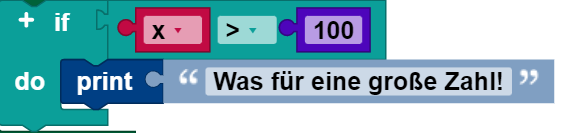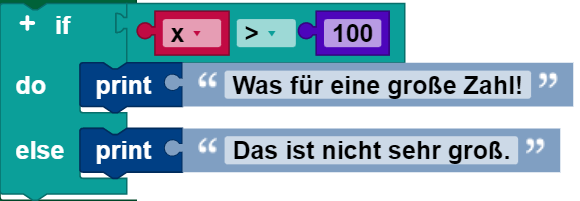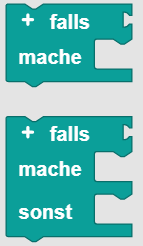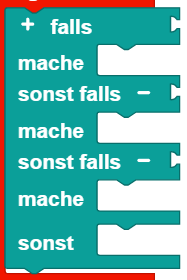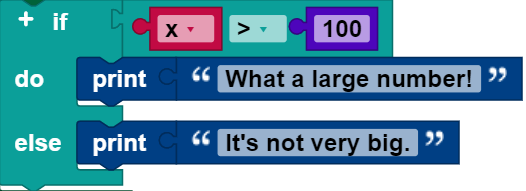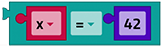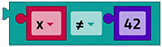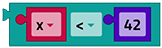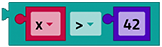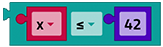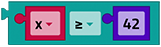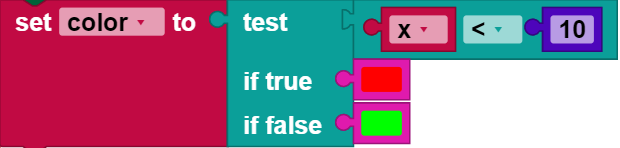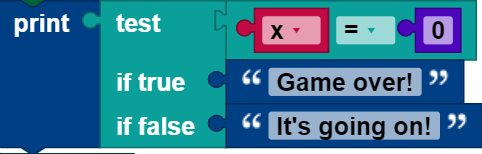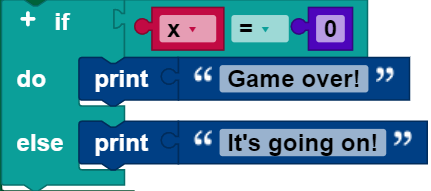Logic
Conditional statements
Conditional instructions are essential for programming. They make it possible to formulate case differentiations, such as:
- If there is a path to the left, turn left.
- If the number of points = 100, press “Good job!”.
if blocks
The simplest condition is an if block:
When it is executed, the value of the variable x is compared to 100. If it is larger, then “What a large number!” is output. Otherwise, nothing happens.
if else blocks
It is also possible to indicate that something should happen when the condition is false, as in this example:
As in the previous block, “What a large number!” is output when x > 100. Otherwise “It's not very big’ is output.
An if block may have a do section, but not more than one.
if do else if blocks
It is also possible to test multiple conditions with a single if block, by adding do else clauses:
The block checks first whether x > 100, and outputs “What a large number!” if this is the case. If this is not the case, it then checks whether x = 42. If so, then it outputs “That is my lucky number!”. Otherwise, nothing happens.
An if block can have any number of if do sections. The conditions are evaluated from top to bottom, until one of them is fulfilled, or until there are no more conditions left.
if do else if do else blocks
if blocks can have both if do and else if sections:
The else if section guarantees that an action is executed, even if none of the previous conditions is true.
An else if section can also occur after any number of if do sections, including zero, which would then be a completely normal if do block.
Block modification
Only the simple if block and the if do block appear in the tool list:
To add if do and else clauses, click the (+) symbol. The (-) symbol can be used to remove else if clauses:
Note that the shapes of the blocks permit any number of else if sub-blocks to be added, but only up to one if block.
Boolean logic
Boolean logic is a simple mathematical system with two values:
- true
- incorrect
Logic blocks in ROBO Pro Coding are generally there to control conditions and loops.
Here is an example:
If the value of x is not greater than 100, then the condition is false, and “It’s not very big.” is output. If the value of x is not greater than 100, then the condition is false and “It’s not very big.” is output. Boolean values can also be saved in variables and transmitted to functions, just like numbers, texts, and list values.
If a block expects a Boolean value as an input, then no input will be interpreted as false. Non-Boolean values cannot be inserted directly where Boolean values are expected, although it is possible (but not advisable) to save a non-Boolean value in a variable and then insert this into the condition input. This method is not recommended, and its behavior can change in future versions of ROBO Pro Coding.
Values
An individual block with a drop down list that either indicates true or false can be used to access a Boolean value:
Comparative operators
There are six comparative operators. Two inputs are entered into each (normally two numbers), and the comparative operator returns true or false, depending on how the inputs are compared to one another.
The six operators are: equal, not equal, less than, greater than, less than or equal, greater than or equal.
Logical operators
The and block returns true if and only if its two input values are true.
The or block returns true if at least one of its two input values is true.
do
The not block converts a Boolean input into its opposite. For example, the result of:
is false.
If there is no input, then the value true is assumed, so that the following block will generate the value false:
However, leaving an input empty is not recommended.
Three-part operator
The three-part operator acts like a miniature if do block. It uses three input values The first Boolean condition to be tested is the first input value, the second input value is the value returned if the test is true, and the third input value is the value returned if the test is false. In the following example, the variable coloris set to red if the variable x is less than 10, otherwise the variable coloris set to green.
A three-part block can always be replaced by an if do block. The following two examples are just the same.